|
|
Sambar Server on Microsoft WindowsThis section contains notes and hints specific to the » Sambar Server for Windows.
Note:
You should read the manual installation steps first! This list describes how to set up the ISAPI module to work with the Sambar server on Windows.
Note:
If you intend to use PHP to communicate with resources which are held on a different computer on your network, then you will need to alter the account used by the Sambar Server Service. The default account used for the Sambar Server Service is LocalSystem which will not have access to remote resources. The account can be amended by using the Services option from within the Windows Control Panel Administation Tools. Code Examples / Notes » install.windows.sambarcom
Welcome, We have now a good place for php issues on the SambarServer. Thanks! to Derick from php.net For specific Sambar issues you can go to http://www.sambarserver.info Steffen |
Change Language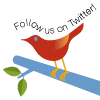
Windows Installer (PHP 5.2 and later) Windows Installer (PHP 5.1.0 and earlier) Manual Installation Steps ActiveScript Microsoft IIS / PWS Apache 1.3.x on Microsoft Windows Apache 2.0.x on Microsoft Windows Sun OmniHTTPd Server Sambar Server on Microsoft Windows Xitami on Microsoft Windows Building from source Installation of extensions on Windows |